Configure Risk Matrix and Deterioration
Perform the following steps to configure the risk matrix of a portfolio:
-
Go to Assess 360 > Portfolio Management.
-
In the Configuration column, click
 icon of the portfolio for which you want to configure the risk matrix.
icon of the portfolio for which you want to configure the risk matrix.The Create New Portfolio page is displayed. By default, the Portfolio Details tab is selected.
-
Click and select the Assessment tab. The following Risk Matrix & Deterioration details are displayed based on the portfolio template uploaded while creating the portfolio:
-
Type of the risk, such as Operational, Environmental, Safety and Business.
-
Dimensions and User Labels measured on the X Axis and Y Axis of Risk Matrix, such as Consequences of failure and Likelihood of failure.
-
Definition for each level of the Risk Matrix.
-
-
From the drop-down list in each cell of the Risk Matrix, select the level of risk from the following options:
-
Highest
-
Medium high
-
Medium
-
Low
The color of the cell in the Risk Matrix is displayed based on the color legend displayed for the selected level.
-
-
Click Save to save the changes.
-
Click Submit to configure the risk matrix. Click Cancel to go back to the Portfolio page
The configuration icon ![]() is not displayed for the portfolio that is assigned to a project and is in 'Active' status
is not displayed for the portfolio that is assigned to a project and is in 'Active' status
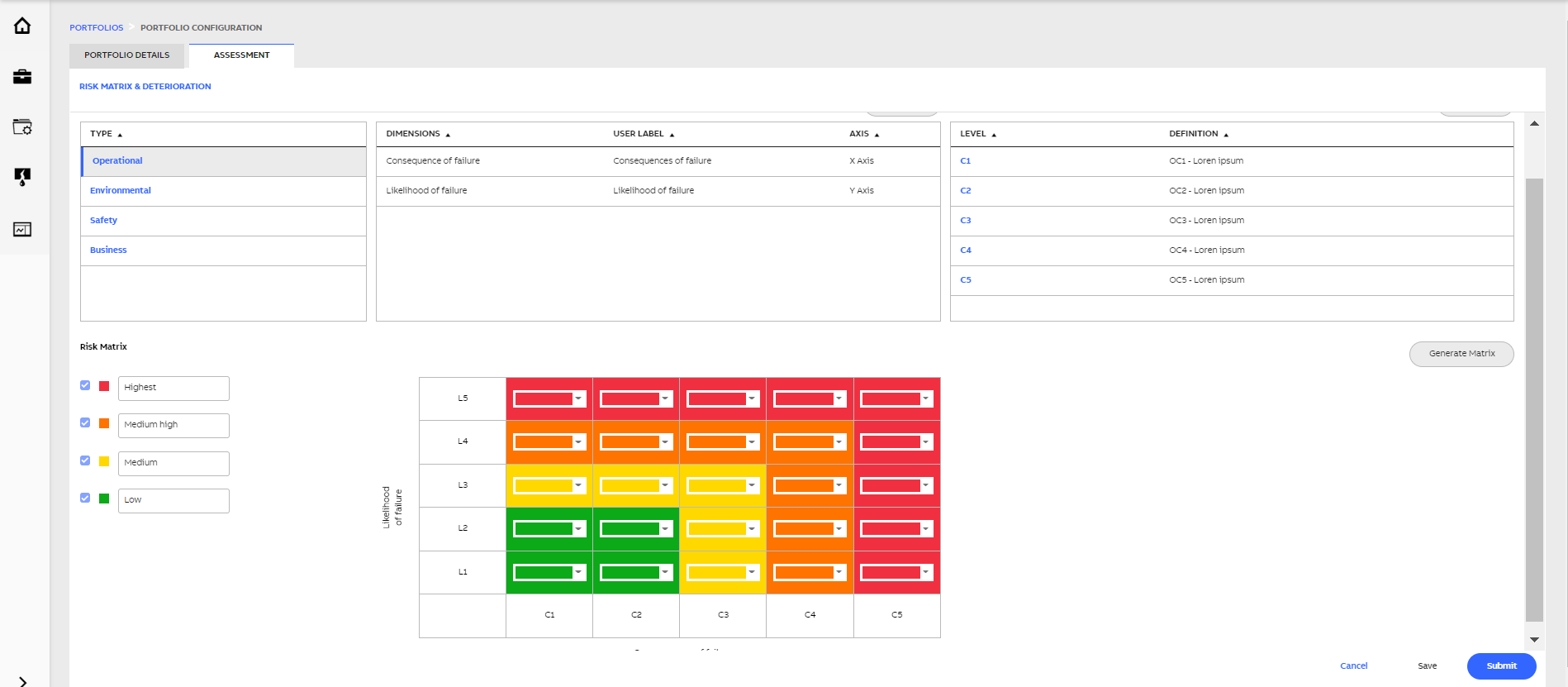
Configuration of Risk Matrix


